Clues & Snowflakes
- admeurotrucksimula
- Dec 13, 2015
- 5 min read
Over the last few weeks I have written some Christmas themed posts, so this week I am introducing a winter themed activity.
Contents
Introduction
Personally, I find a falling snowflake is just so iconic of winter, so I wanted to create a game that used this image.
That was my starting point for this activity.
Because it was a simplistic design for a general winter themed quiz, the questions could be about anything related to winter or the holiday season. My example uses a question related to Christmas, but you could equally have questions related to any winter festival.
Watch this demo video for an example of how it is played.
The video runtime is 34 seconds.
This is far from an original idea. It’s a common ESL game and the premise of a few game shows. The idea is to write 5 clues that describe a word or phrase.
As each clue is introduced, the students get a chance to guess the word or phrase. The fewer clues given, the more points the students win. The more clues given, the less points the students win.
It’s a great game to not only review vocabulary and the associated language and grammar structures that describe it, but it also encourages critical thinking.
Download the template

Click on the image to download the template.
Click on Clues & Snowflakes to download the template.
Once you have downloaded the template, you will need to add your own clues and answers.
Simply move or hide the snowflakes to reveal the text underneath.
Editing the template
There are two ways to edit the templates.
The first way is to click on a snowflake and drag it until the clue is revealed underneath. Double click on the text and write your clue. When you have finished, click on the snowflake again and move it so it covers the clue.
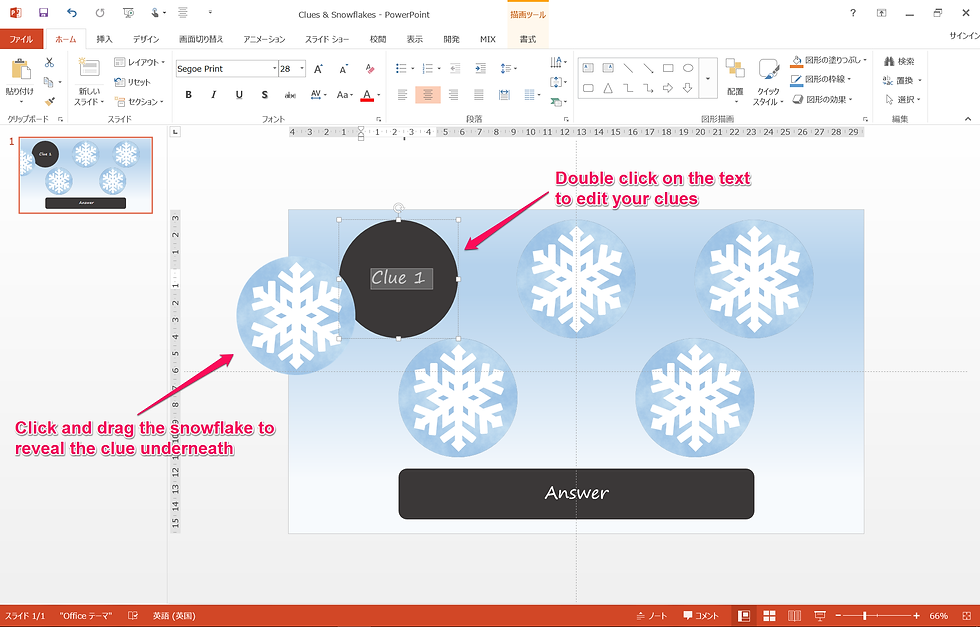
Click and drag the snowflakes to reveal the clues underneath
The second way is to hide all the snowflakes so you can edit the clues underneath.
Click on the home ribbon and select the selection icon on the left hand side. (The selection icon is in the shape of an arrow). A list will appear. The third item on the list is called selection pane. Click on selection pane and a list of all the objects appears on the left-hand side of the screen.
You will notice that next to each object there is an eye. Click on the eye and the object will be hidden. Click on the line and the object will be visible again.
Hide all the snowflakes and you will be able to edit the text underneath by double clicking on it. When you have finished, click on the line icon next to the snowflakes in the selection pane and all the snowflakes will be visible again.

Open the selection pane and hide the snowflakes so you can edit all the clues at the same time.
Copy the slide when you have finished your first question.
The slide pane is visible on the right-hand side of the screen. It shows all the slides within the presentation.
Right-click on the slide and select duplicate slide (or click on the slide and press Ctrl+D) or copy (Ctrl+C) and paste (Ctrl+V). Either method works.
Edit the clues on the new slide to create your next question.
Playing the Game
Divide the students into small groups of 3-5
Ask each group to think of a team name.
Get the students to practice buzzing in. This can be a buzzer sound, tapping the desk or raising their hand as they say their team name.
Introduce some useful phrases that the students can use to ask for clues.
Can we have a clue? Can we have another clue? What’s the next clue? Can we have the fourth clue? What’s the final clue?
Introduce some useful language that students can use to guess the answer.
The answer is… I think the answer is… Is it…? The answer could be…
Choose a team at random who will ask for the clues to be revealed.
Any team can buzz in to answer the question.
The teams that buzzes in the quickest gets the chance to guess first. If they guess correctly, their team wins a point and they will ask for the clues to be revealed for the next question.
If they guess incorrectly, the question is open and the other teams can buzz in again to answer.
The team that has the most points at the end of the game is the winner!
Transferring the Activity
(The low-tech version)
The PowerPoint version is a great as a short activity by itself, but it is also a useful way to introduce the activity if we want to transfer it to the students.
And if you either don’t have the opportunity to use the PowerPoint version or you don’t want to use it, then a low-tech version works just as well.

Template of Snowflake Cards that you can cut up and use in class
Click on Clues & Snowflakes to download the template.
Once you have downloaded the Clues & Snowflakes Word template, print off as many copies as you need. Each A4 paper contains 12 snowflakes.
Cut up the snowflakes so you have individual cards.
If you want to model the activity using the paper based version, the activity works in exactly the same way. On the blank side of the paper, write 5 clues to a word of phrase related to winter.
As each clue is introduced, the students get a chance to guess the word or phrase. The fewer clues given, the more points the students win. The more clues given, the less points the students win.
Now we have the opportunity to transfer the activity to the students.
Activity Suggestion
Divide the students into small groups of 3-5
Ask the groups to choose a MC. (They can do this at random. Rock, Paper, Scissors always works well for selecting random students from a group.)
Give the students a time limit and tell them that they have to think of as many words or phrases related to winter or a topic of your choice.
Ask the students to agree on one word. Tell them to point to it and not say it loudly.
When the students have chosen their word, give the MCs one snowflake and ask them to write down the answer word on the blank side. This paper is then folded up and kept secret by the MC.
Then give each person in the group a snowflake and ask them to write a clue to the answer on the blank side
Call the MCs to the front and show them how to run the activity.
Keep the answer folded up and secret.
Place the clues so that snowflakes face up on the table. (The clues can’t be seen)
Indicate that you are the MC for the example.
Tell them to ask for a clue. (Useful language)
Reveal one clue and see if they can guess the answer.
If they make a guess, encourage them to make a buzzer sound. (Useful language)
If no one guesses, prompt them to ask for another clue.
Repeat until they guess the answer or all clues have been given.
Reveal the answer by unfolding the secret snowflake.
Tell the MCs to go to a new group, and that they will be the host of their own games.

The MCs rotate to new groups. If you have five groups then there are five possible rotations and five possible questions.
When the students have finished, ask them to select a new student at random to be the new MC. They take the answer word and clues and move to the new group.
Repeat as often as time allows or until the groups have answered all the questions.
How would you run this activity? Please leave a comment if you have any ideas or suggestions you would like to share about Clues & Snowflakes.
Thanks for reading and take care!
You may also like to read:
Christmas Stocking Fillers – A low prep picture dictation activity that can be used for talking about Christmas and creating some great classroom decorations.
The Christmas Quiz – A Christmas themed quiz template with a Christmas tree menu design.
Countdown to Christmas – This year’s design for an advent calendar but with a tutorial video showing how to transform any image into an advent calendar.
Visit the downloads page for other templates from tekhnologic




Comments