Phrase Maze – turning vocabulary flashcards into a game.
- admeurotrucksimula
- May 10, 2015
- 7 min read
One of the sessions from IATEFL 2015 conference in Manchester that I managed to watch online was a presentation by Nick Robinson and Laurie Harrison from ELTjam. Their talk was about the ‘EdTech’ Revolution‘ and teachers applying their classroom experience to produce their own educational technology.
Without a doubt, this does happen and back in March, an ESL professor who had created his own app agreed to co-author a post on tekhnologic.
Oliver Rose is an Assistant Professor of ESL at Kwansei Gakuin University in Hyogo, Japan, and he has developed various apps for studying languages.
I asked Oliver some questions about his app called Phrase Maze, which is powered by Quizlet and can be used to learn vocabulary, lexical chunks and grammatical structures.
Phrase Maze is currently a free app for iOS and Android. There is also a free Flash version available at www.phrasemazeapp.com.Click on the links below to jump to the questions that interest you the most.
What is Phrase Maze? What does Phrase Maze do? What is Quizlet? How can we create our own flashcards? How can we use Quizlet with Phrase Maze? How to play Phrase Maze? What is different about Phrase Maze? How can we play the flash version of the game? How can we embed the flash version into a website or blog? How could teachers use this app? Why did you create Phrase Maze? How did you create Phrase Maze?
What is Phrase Maze?”
The Phrase Maze game is an enjoyable alternative to flashcards for actively learning any kinds of words, phrases or even sentences. It includes 250 common phrasal verbs (with definitions and example sentences), and you can import plenty more vocabulary or phrase from www.quizlet.com.
This slideshow requires JavaScript.
What does Phrase Maze do?
Phrase Maze offers a variety of different language practice games by importing flashcards from quizlet.com changing the kind of cue given, or the kind of text displayed on the tile. You can show the text, audio or pictures as cues. The text could be any kind of cue, such as a L1 translation, a cloze sentence, a quiz question or dialogue prompt.
What is Quizlet?
Quizlet is a popular website used by students and teachers to create flashcards for learning vocabulary or lexical chunks. There are literally millions of flashcard sets freely available to choose from, or you can also easily make your own.

Screenshot of the Quizlet homepage
How can we create our own flashcards?
When you sign up to Quizlet you will be asked for your user name, age, and e-mail address. Once you have read and agreed to the terms and conditions you may see a page to upgrade to a teacher account if you are above a certain age.

Signing up for an account with Quizlet
However, you can skip and keep using the free account by clicking the link at the bottom of the screen.
The Quizlet home screen appears and you can click on create a study set to make your own flashcards.

Creating your own flashcards with Quizlet
Because there are literally millions of flashcards sets on Quizlet, it is more convenient to first search for good sets on the Quizlet website and then enter specific search terms for that set in Phrase Maze.
Tip: You can also search for a flashcard set using a Quizlet username.Making your own sets is better because you can personalize your flashcards to complement your class and the material your students are learning.
Decide on the title for your set, and add your words or lexical chunks in the first column with their meaning or definition in the second column. You can also add pictures and audio.

Making flashcards with Quizlet
Tip: Explore the Quizlet site for more gamesHow can we use Quizlet with Phrase Maze?
You can import Quizlet flashcard sets into the app to use in the game by going to the ‘Search Quizlet’ screen.
When you start the Phrase Maze app there is a help screen, after you close it you will see a screen showing a list of available flashcard sets to play.
In the bottom left-hand corner press the ‘Search Quizlet‘ to find the vocabulary set you have created.

Phrase Maze app screen capture showing available lists
Type the name of the flashcard set or a Quizlet username in the search bar and press search Quizlet in the top right-hand corner.
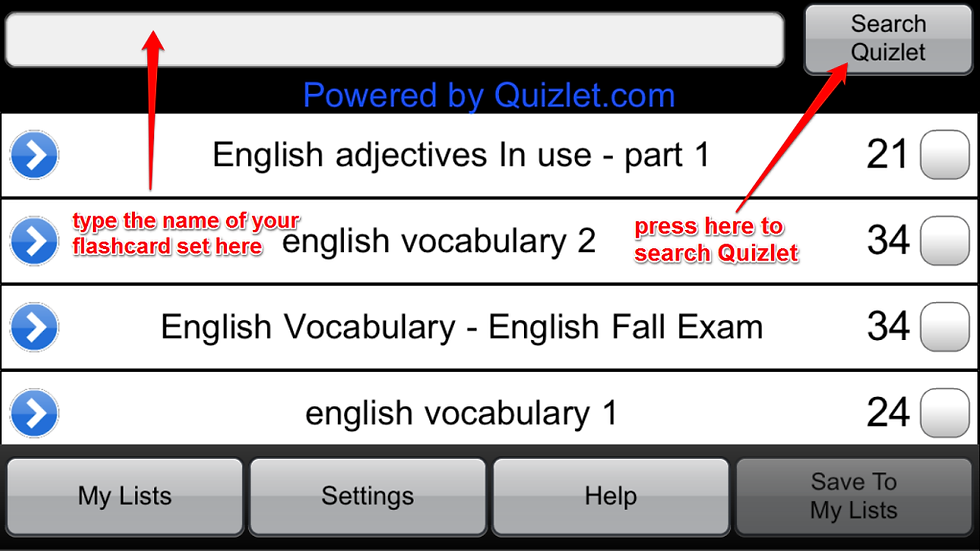
Phrase Maze app screen capture showing the search Quizlet function
Your flashcards will now be available to play in the app.
How to play Phrase Maze?
The goal with most of the games is to choose the correct tile that matches the question or cue.

Phrase Maze screen capture showing a picture cue
With the picture cues, the aim of the game is to press the correct word that matches the image on the screen.
Phrase Maze screen capture showing the L1 translation game
If you decide to teach lexical chunks using L1 translation, press the correct words that make up the English sentence. What is different about Phrase Maze?
You can change the text display on the answer tile to increase the difficulty of the game. You can show a whole word, just the first and last letters of a word, or single letters. This greatly changes the nature of the activity from one of recognition (when whole word is displayed), to one of production. I feel this is a unique and important feature of this application, which can help to develop a more productive level of familiarity with the target items.

With the cloze exercise, press the tiles that represent the missing words in the sentence.
With the first and last letters, the activity is the same as the cloze exercise but it requires memory recall from the player.There are two different ways to play the game. The default mode is an untimed ‘Train’ mode, in which you can take your time to answer, and pass each stage by passing a set score. There is also a ‘Timed’ mode with limited ‘lives’ for users wanting to challenge themselves to speed up recall of familiar items.
As well as providing a game which really gets you processing the target language, the Phrase Maze app provides the necessary support for learning, such as access to preview list contents, and review of words after each game. User progress with all items is tracked with a simple colored star rating system, and ‘spaced repetition’ of weaker items is given.
How can we play the flash version of the game?
The game can be played without using mobile phones or installing the app. A flash version of the game is available on this page: http://www.phrasemazeapp.com/play-now.html
Which means if you have access to a class computer with an internet connection, you will also be available to play the game.

Screen capture of the Phrase Maze website where the flash game is available
The game works in the same way as the app does and a menu screen is available to select your flashcards from Quizlet.
Tip: Take care not to confuse the flash version with the widget, which is also available on the site. The widget is for embedding into websites and blogs and you will need to manually change the Quizlet ID number to change games.How can we embed the flash version in a website or blog?
It is very easy to embed on most platforms like WordPress, Weebly etc, just like you do with a YouTube video, for instance. Apart from embedding, you can actually make a link to a game using a specified Quizlet set without having your own webpage, as used above for the classroom language game (the link just needs to append the Quizlet set ID number, found in that Quizlet set page’s URL).
Tip: This may be useful for online English teachers or for schools and institutions who wish to embed a game in their website or blog.More details for embedding are here at the website:

Example of the source code to embed Phrase Maze into a website or blog. – Taken from http://www.phrasemazeapp.com
How could teachers use this app?
The main use of the app is to provide individual practice out of class. For use with my own classes, I have made and shared Quizlet flashcard sets with students at the beginning of term. I show the students (who are enrolled in my Quizlet class) in the computer room how to use both Quizlet and Phrase Maze. They can then use these resources as they please to prepare for in-class paper-based quizzes on the target vocabulary once a week throughout the semester.
However, I have also used it as a way to introduce phrases in class, such as classroom language at the beginning of semester. After giving a handout of the Japanese translations, I show the Phrase Maze game on the screen.
Tip: If you are using a mobile device or tablet, you will need a VGA or HDMI adapter. You will also need to change the app settings to full screen mode.This gets students focusing on and processing the language, and they are able to use imperfect knowledge to figure out the answer (especially as words in sequence are placed adjacently in the phrase maze grid. They can of course go on to practice the same set on their own phones for homework, going on to try in more challenging modes (e.g. ‘Timed’ mode, or ‘First/last letters’ mode) .
Here is the Quizlet set of Japanese-English classroom phrases:
Why did you create Phrase Maze?
As an EFL teacher in Japan, I have my own language-learning challenges, possibly the greatest of which is the Japanese writing system.
Flashcard practice has been found by vocabulary acquisition experts such as Paul Nation to be the most efficient way of expanding ones vocabulary – it’s just that for most learners, it feels like a chore.
My aim in making these language apps is to make language practice more enjoyable by introducing elements from games that encourage ‘flow’, such as frequent feedback, transparent progress, better input methods, and nice graphics/sounds etc.
I am very open to feedback from and collaboration with interested teachers, language bloggers, and EdTech enthusiasts.
How did you create Phrase Maze?
I originally made an app for learners of Japanese called ‘Kanji Wordsearch’ and I thought it might be fairly easy to repurpose the codebase of this game for another game that could import data from the Quizlet website. Turns out it wasn’t so easy! It took a lot of work.
Phrase Maze has been a self-funded project carried out by myself and several freelancers taken on for coding, graphics and translations.




Comments