Alphabet Games – Playing games with letters
- admeurotrucksimula
- Jan 16, 2016
- 3 min read
Word games are fun, they are a good exercise of vocabulary and they often become game shows.
I am thinking of Countdown, a game show where participants chose a selection of vowels and consonants before trying to make a word from them. The player who came up with the longest word won the points.
We have all played games similar to this, or games like Stop the Bus, because we use them to elicit as much vocabulary from our students as we can. And the great thing about these games is that they can be played on a black/white board or on a piece of scrap paper.
They can also be played with the aid of technology as well.
I wanted to make something in Excel, not because I thought it would make the game better, but because I would have more chance of generating random letters.
This is what I produced.
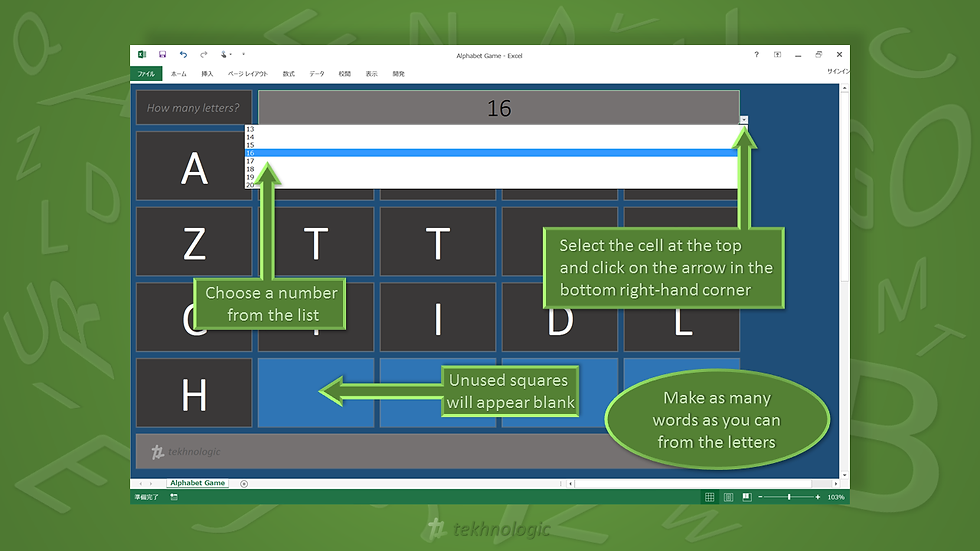
Click on Alphabet Game to download the Excel template.
When you open the template, just select the number of letters you want to play with. Choose any number between 1 and 20, and any unused spaces will appear blank. The used spaces will display a random letter.
Tip: Press F9 on your keyboard to change the lettersOr you may want to try the PowerPoint version.

Click on Alphabet Game to download the PowerPoint template.
Unlike the Excel version, the PowerPoint template doesn’t generate random letters. You have to select the letters by clicking on them. There also isn’t a limit to how many times you can use a letter to make a word.
For example in the image above, you can make the word egg by using the G twice.
Word Games
I have previously mentioned Countdown and Stop the Bus. You can adapt both games to work with these templates.
Ask the students to make as many words as they can with the selected letters.
Ask the students to think of a word for each letter. They can do this as group work, or turn-based circle races.
Ask the students to think of a word for each letter before turning those words into a sentence or story.
Ask the students to create their own acronyms by writing down the first word they see and providing a meaning for it. For example, A is for…
Play games similar to Blockbusters, where each letter represents an answer and a host or MC provides clues to them.
What other word games can you think of?
I hope you like these templates and if you have any ideas that you would like to share please leave a comment.
Thanks for reading and take care!
You may also like to read:
5 ways to play Jeopardy for another Excel based ESL game.
You may also like to visit:
The downloads page for other resources and materials from tekhnologic.
How do the templates work?
The Excel Version
Well the template uses the Index and Match formula. Underneath each letter, there is a hidden box which determines if it will be a vowel or a consonant. That box contains this formula.
=INDEX(Ref!$C$3:$C$4,MATCH(RANDBETWEEN(1,2),Ref!$B$3:$B$4))All this does, is it randomly chooses a number between 1 and 2 and then searches a numbered list for a match and returns the word next to that number. For example, 1 = vowel, 2 = consonant.
=IF(AND($D$2>0,$B$5="Vowel"),INDEX(Ref!$E$3:$E$7,MATCH(RANDBETWEEN(1,5),Ref!$D$3:$D$7)),IF(AND($D$2>0,$B$5="Consonant"),INDEX(Ref!$G$3:$G$23,MATCH(RANDBETWEEN(1,21),Ref!$F$3:$F$23)),""))What does this formula actually mean? Well it does pretty the same thing. It generates a random number and returns a letter from a numbered list. This time though, it will either go to a list of vowels or a list of consonants.
The PowerPoint Version
The PowerPoint Version relies on an animation called Font Color and it is one of the emphasis effects. The trigger for the animation is set as the object.
For example. the letter A changes color to white when you click on the letter A.
On the animation ribbon in PowerPoint, there is an icon that looks like a lightning bolt. After you choose an animation, click on this lightning bolt, choose on click of and select your object from list.




Comments