Tic-Tac-Toe – Setting Discussion Goals
- admeurotrucksimula
- Apr 26, 2015
- 3 min read
This week I have been thinking about setting achievable goals for class discussions, so I turned to an old classroom favourite. Tic-Tac-Toe (also known as Noughts and Crosses) is a very versatile classroom activity and it can be used for vocabulary, grammar, phrasal verbs or discussion questions.
It can be quite an intimidating experience to discuss the big questions, but if you break the topic down into smaller related questions or various different questions and set achievable discussion goals it can help to keep students talking.
Discussion goals are useful because if there is too much information on the page, it can be difficult to process everything. If there is too little information or a lack of preparation time, it is difficult to have a long discussion.
The Idea:
Select random conversation / discussion topics and assign them to random squares on the grid. One team is ‘O’ and the other team is ‘X’. In order to claim a square the student must make a sentence if it is a vocab item, or in this case use it as a prompt to talk about a topic.
Tip: Before you play the game, give your students some thinking time so that they can write down a few key words to help them discuss the topics. This will avoid short responses and allow students to expand on their answers.
Tic-Tac-Toe on the whiteboard
This is a very low-prep activity and it can be done on a whiteboard/blackboard with a few different colour markers/chalk.
Or it can be done on a piece of paper with the students coming up with questions that can be peer checked before playing.
Draw a 3×3 grid and write the questions you want to discuss. The game can be played in pairs (one person discusses or answers the question) or in a group of four (two teams of two. Each team has a discussion to claim a square.)
With 9 questions or topics, there are plenty of discussion goals that will keep the students talking.
Another way to play the game is to prepare a handout.
The benefit of preparing a handout is that you can produce several different versions of the Tic-Tac-Toe game, so that each pair/group will have different discussion topics.
Click on Tic-Tac-Toe Topics to download the Excel file.
The file may not work in Google Sheets or OpenOffice. This may be down to the type of formula being used.
When you open the file you will see two Tic-Tac-Toe grids. These cells do not need to be edited and they have been locked to protect the formula that allows the template to the work.

Screen capture showing the Tic-Tac-Toe grids – Excel 2013
This is the formula that each of the cells contain.=INDEX(Topics!$B$2:$B$500,MATCH(RANDBETWEEN(MIN(Topics!$A$2:Topics!$A$500),MAX(Topics!$A$2:$A$500)),Topics!$A$2:$A$500,0))All this formula does is search a table for a random topic on the TOPICS sheet and if you press F9 on your keyboard, the topics will change.

Screen capture of the Topic list – Excel 2013
Add topics by writing them in column B on the TOPICS sheet. There is space for 499 topics, which should be more than enough. 30 sample questions have been provided to demonstrate how the file works.
Tip: Add your topics on a regular basis throughout a course, so by the end you have compiled enough topics for a review game without any extra work.You don’t need to write a number in column A because it contains a formula similar to the one below:
=IF(B32="","",MAX($A$2:$A31)+1)All this formula does is add a number in column A if something has been written in column B, and it does that by finding the highest number in column A and adding 1.
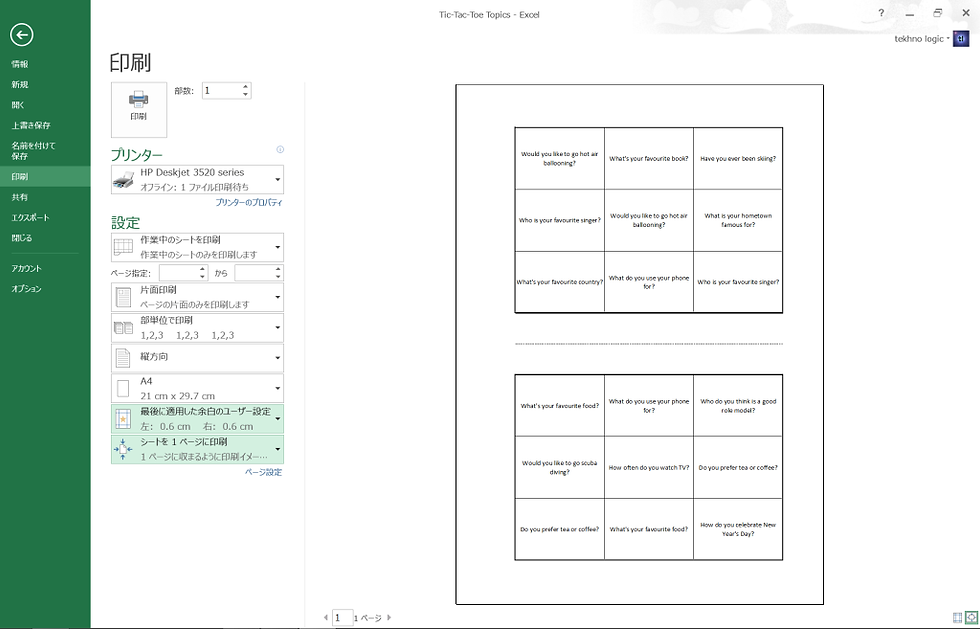
Screen capture of the printing options – Excel 2013
Go to file and print or press CTRL+P to print out your handout. After you have finished printing, return to the spreadsheet and press F9 to randomize the topics again and print out a different version of the grid square.
Now you can generate different discussions among your students. Ideal for review lessons.
If you want to go completely paperless, you can play the game on PowerPoint by copying and pasting the table from Excel and use the pen tool in PowerPoint to draw circles or crosses during the presentation view.

Screen capture of grid copied and pasted into PowerPoint – PowerPoint 2013




Comments