Word Jumble: Practicing sentence structures
- admeurotrucksimula
- Mar 12, 2015
- 4 min read
Word Jumble is a great activity to introduce example sentences and it allows students to think about sentence structure.
It appears in several activity books and I have come across it in various course books as well. In ‘Five-minute activities’ (Penny Ur & Andrew Wright, Cambridge University Press) it is called Jumbled Sentences. I’ve known it as Word Jumble.
I have used this activity a few times and I have tried several different ways of presenting it. It can be a useful activity as a first step to introducing key phrases or a dialogue.
BOARD WORK
Word Jumble can be a good zero-prep activity, you only need a few sentences. The sentences can be original, they can be taken from a course book, or they can be a way to introduce corrections. All you need a board and something to write with.
Word Jumble in a grid
Divide the board into a grid. I have divided the board into quarters in this example, because I have four example sentences. There is a number in the bottom right-hand corner to indicate the number of sentences inside the square (a number 1 circled in red means there is 1 sentence).

Example of Word Jumble in a grid.
The Activity: Students work together in pairs or small groups to order the words and reconstruct the sentences. Ask the students to change pairs (or move between groups) and check their answers. Finally, ask the students to arrange the sentences into a dialogue or to create a role-play based where they must use these phrases.
Word Jumble using different colors
If you have different color markers or chalk, write each sentence in different color. The most difficult part of using the whole board is writing the words in a random order. The reason for this is if students do notice you writing, you can’t block the area and they may notice the order of the words.

Example of Word Jumble using different colors.
The Activity: Students work together in pairs or small groups to order the words and reconstruct the sentences. The activity is the same as above but you can assign a color to a student or group.
For example: If the class is divided into groups of four, each person in that group is given a color. The groups then work together to reorder their sentence. If student A is blue, ask them to remember the blue sentence. If student B is green, ask them to remember the green sentence.
Extension Activity: One way to help students remember their ‘lines’ is to erase one or two of the words on the board. Ask the groups which words are missing.
HANDOUTS
There are other ways of presenting this activity, but it requires a small amount of preparation before the class. You need to know which sentences you are going to introduce and how you want to introduce them.
I recently created an Excel file to make it easier to produce the handouts that I wanted.
Click on Word Jumble Template to download the Excel file.
Watch the video below for a brief introduction on how to use the template.
Caution: Only delete the sentences in the boxes. Do not delete the words from the table.
When you open the Excel file, don’t write your words in the table but in the boxes provided near the bottom of the sheet called ‘Sentences’. When you have written your sentences, sort the individual words in the table and print the handout of your choice.
There are three styles of handout that you could use: cards, a worksheet and word tabs.
Word Jumble on cards
I use this format quite often. It generates a lot of speaking because they can be used as a dictation exercise and it uses a lot of checking language.
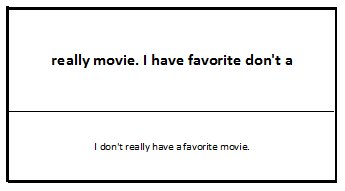
Example of a Word Jumble Card – The upper part showing the jumbled words and the lower part showing the answer.
The Activity: Students work in pairs or small groups. Student A picks up a card and reads the words (in the wrong order) to Student B. Student B writes down the words they hear and tries to put the words in the correct order. Writing some useful phrases on the board can really help.
Can you give me a little help?
The first word is…, The second word is…, The third word is…
Is there any punctuation? (This can be useful for higher level students)
Punctuation refers to the marks and symbols used in writing. For example: . (period) , (comma) ; (semi-colon) : (colon) ' (apostrophe) ! (exclamation mark) ? (question mark) - (hyphen) _ (underscore) Extension Activity: Ask the students to think of substitutions (change the example sentence to something new)
Word Jumble on a handout
There are two ways to use this handout. The first way is to write out a complete sentence in a random order (below) or write 3 or 4 words and ask students to write a sentence that connects them.
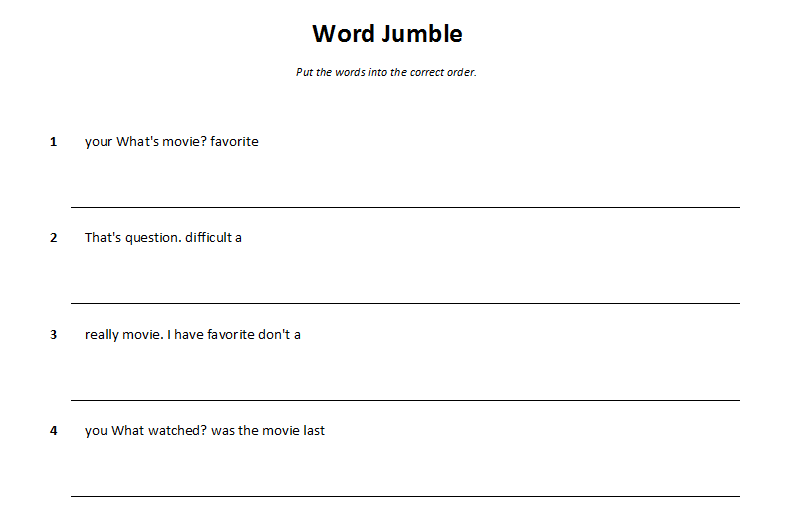
Example of a Word Jumble Handout – The jumbled sentences with space beneath them for students to write the answers.
The Activity: Divide the class into pairs or small groups and ask the student to reorder the words. The sentences can be used to introduce a role-play, a story, interesting facts, or statements that can be practiced, discussed or debated as a class.
Word Jumble on tabs
This template can be used in a number of ways. One way is to write a set of 20 words that are related. (It’s a quick way to produce a set of vocab cards.) Another way is to use this template for long sentences. The longer the sentence is, the more time is takes to reorder. In this case, it is better to use fewer sentences.
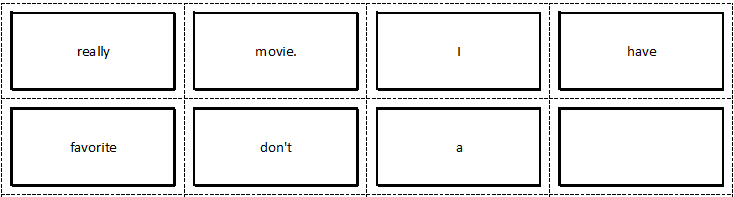
Example of Word Jumble Tabs – Each word is copied onto a separate tab.
The Activity: Use the template to separate the words onto individual cards and ask the students to work in pairs or groups and arrange the words into a sentence.
Variation: Scatter the words around the room and ask the students to collect them before they arrange them into sentences.
These are just five ideas for presenting this activity. I hope it’s been useful.
Do you have any other ideas for presenting this activity? Leave a comment and let me know.
Take care!
Afterword: The template has been protected to avoid any formulas being accidentally deleted. If you want to edit the file though, you can unprotect it. Go to file (Excel 2013) and you will see something similar to this.
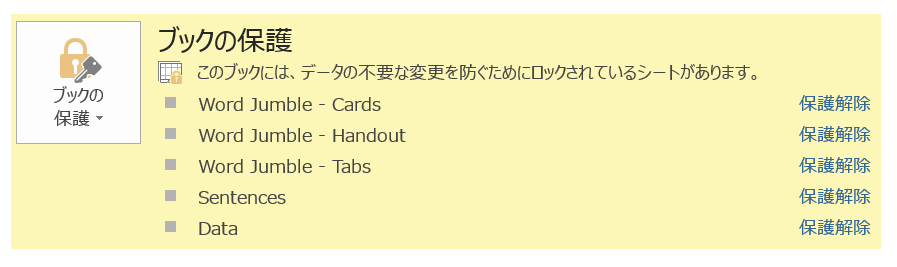
The blue writing on the right-hand side says ‘unprotect.’ Click on it and the sheet will become unprotected, then you will be able to edit any cell. Changing the protected cells may affect how the template works.
Further information:
This video by ExcelisHell talks about how to extract text from a cell.




Comments