Keeping Score!
- admeurotrucksimula
- Dec 4, 2014
- 3 min read
The other week I was reading a few articles on the Teaching English – British Council Facebook page about ClassDojo and they inspired me to create some scoreboards.
The original post can be found here.
The articles are very interesting with examples of how teachers are using ClassDojo and the issue of data protection was raised.
As I was reading the articles, I wasn’t really inspired to try ClassDojo because I don’t need all the functionality that it provides. I also have to consider the data protection issue. I am not casting an opinion of ClassDojo but I need to use something a lot more generic.
I tried looking in the app store, but I didn’t find an app that was free and had the layout that I wanted.
So, I produced two very simple scoreboards using MS Office to keep track of the points I award.
Awarding Points
How points are awarded is up to the individual teacher. Personally, I award points throughout a lesson for a variety of reasons. I award them during class activities and games but I also award them to encourage good behavior.
Both these methods will only keep track of points for one lesson, but that is in part by design, as I prefer to mix students and change groups. It also means that each class is a clean slate. Students will perform better on different days and they may lose motivation if they feel they are always catching up to someone else.
The PowerPoint will not store the results and the Excel version will only store results if you decide to save the file and store the data. Both files can be used offline or they can be stored on a cloud.
A Scoreboard in PowerPoint
I made a simple scoreboard in PowerPoint that keeps track of points for up to six different teams. Click on Scoreboard-pptx to download it or visit the downloads page.
I have this PowerPoint open on my iPhone during class, but it can also be displayed on iPads, laptops, classroom computers, projectors or an interactive whiteboard (IWB).
Whether the scoreboard is displayed to the whole class or not is up to the individual teacher.
I personally prefer to use my iPhone because I can award points while I walk around the classroom and monitor the students.

Keeping track of points in PowerPoint 2013
How to use it
Open the PowerPoint and play the slideshow.
Click on a team to add a point.
Click on the point bar to remove a point by turning it black.
Give the point back by clicking on the point bar a second time to return it to its original color.
The scoreboard will only display twenty points but I don’t see this as a limitation. When you reach twenty points, if you click the team number again, it will start at one again. Teams can level up. The higher the level they reach (how many times they reach twenty points), the better the reward they can receive.
Note: There is a black background that is linked to slide 1. This is a safety feature. It prevents you from accidentally moving to the next slide if you click the wrong part of the screen.
To use this version of scoreboard on iPhones or iPads you need to download the PowerPoint app.
A Scoreboard in Excel
I made a simple scoreboard in Excel that keeps track of points for up to six different teams. Click on Scoreboard-xlsx to download it or visit the downloads page.
This version of the scoreboard was made using a method I learned from Excelmate. Rather than use the method for voting though, I repeated it to produce this scoreboard.
This version of the scoreboard can’t be used on the iPhone because the Excel app doesn’t support form controls. It can be used on Microsoft’s Surface, laptops and classroom computers.
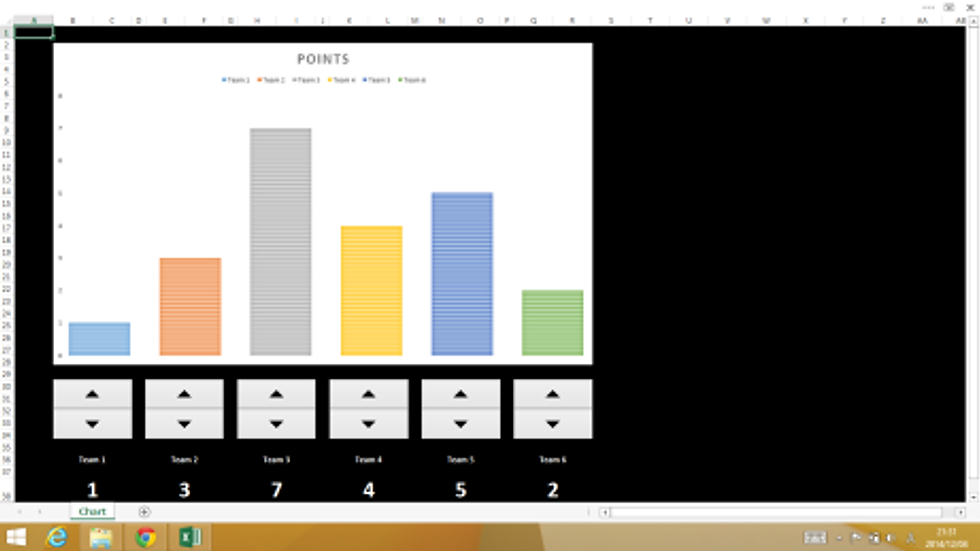
Keeping track of points in Excel 2013
How to use it
Open the Excel file
Click on the up arrow to add a point to a team.
Click on the down arrow to remove a point.
The bar chart will automatically change and update and the running total of points is visible at the bottom of the screen.




Comments